Prototype with Xcode Playgrounds
Description: Speed up feature development by prototyping new code with Xcode Playgrounds, eliminating the need to keep rebuilding and relaunching your project to verify your changes. We’ll show you how using a playground in your project or package can help you try out your code in various scenarios and take a close look at the returned values, including complex structures and user interface elements, so you can quickly iterate on a feature before integrating it into your project.
Chapters
3:00 - Exploring the data model and inspecting UI snapshots
14:26 - Becoming familiar with a new package
18:07 - Using the Live View
22:03 - Running the updated project
Intro
New improvements in Xcode Playgrounds make it easier to prototype new features.
- Rapid iterations. Allowing to skip rebuilding and relaunching the project whenever we want to prototype a new feature or try out a small change in code.
- Exercise rare code paths. They also make it much easier to execute code that otherwise would be quite difficult to reach, like the logic responsible for generating an order summary in a shopping app.
- Trying out new dependencies. It's also a perfect environment for trying out code before introducing new dependencies.
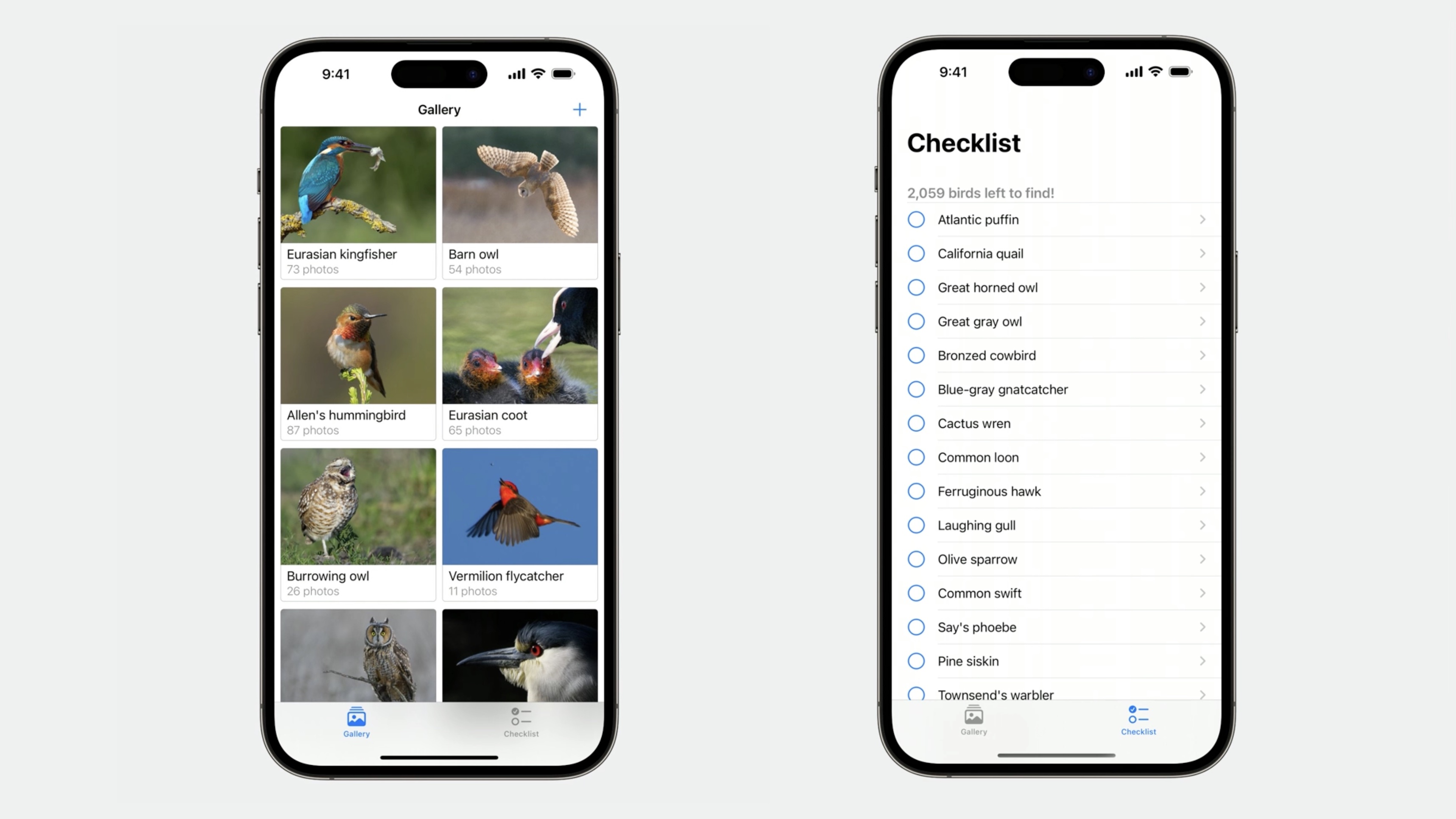
The presenter is working on a small app that's meant to help with wildlife photography. At the moment, the app keeps track of the species already found and photographed.
We build a new tab for a checklist view. Each bird has a checkbox, which will allow to track progress.
extension ChecklistView {
var birdsToShow: [Bird] {
// TODO: Narrow down the list of birds to find.
let birdProvider = BirdProvider(region: .northAmerica)
return birdProvider.birds
}
}
We can adjust the birdsToShow computed property in the custom ChecklistView. At the moment, it simply creates the BirdProvider type configured for North America and returns all the bird species found on the whole continent.
To avoid the frequent rebuilding and relaunching the project and then navigating to the ChecklistView to see the changes, we will adjust this code in an Xcode Playground.
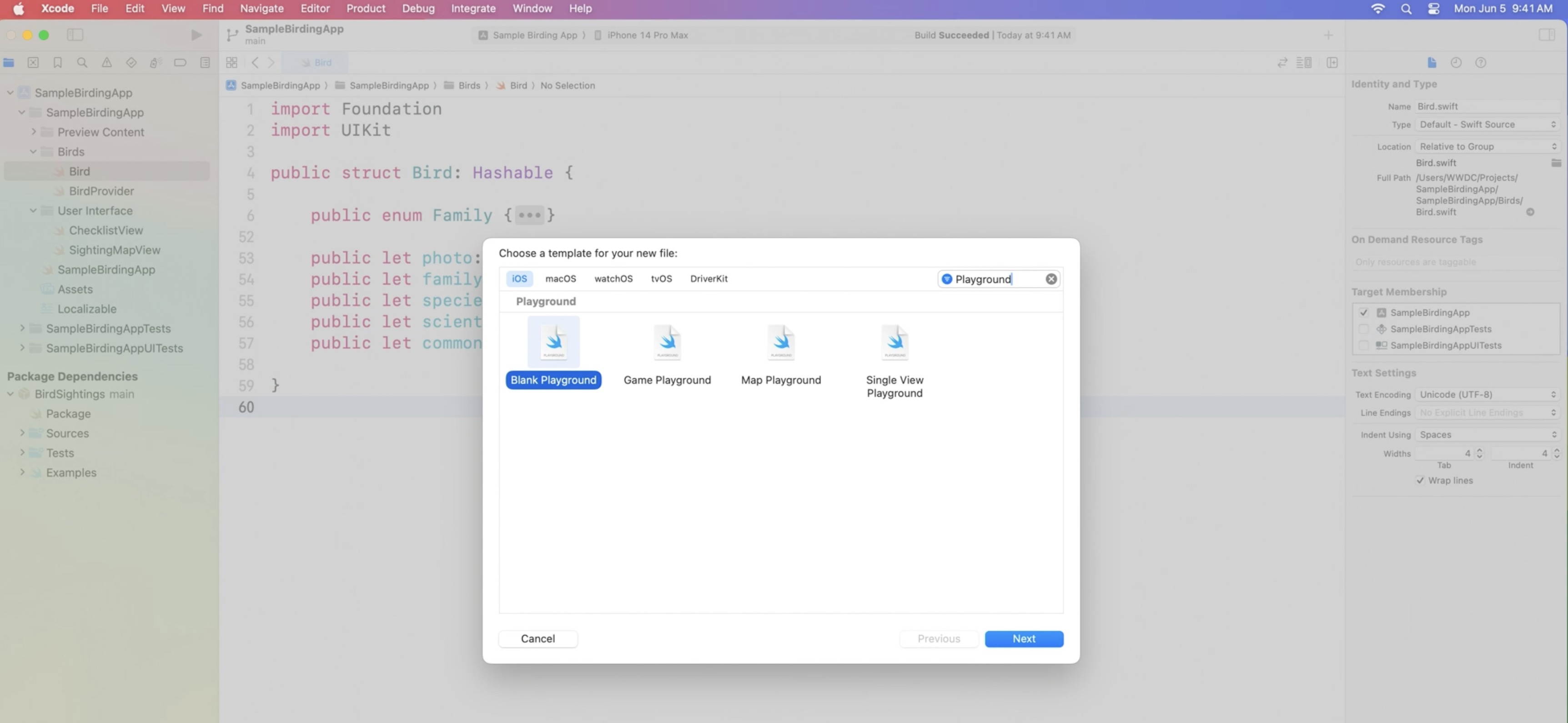
Switch to "Automatically run" in the menu that shows up when I long click the run button on the bottom bar.

This causes the playground to automatically execute the whole code.
The playgrounds added to projects have two settings enabled by default: Build Active Scheme and Import App Types. They will ensure that the active scheme is built before each playground execution and that the app target modules are automatically imported. This makes it much easier to work with the types defined within the project.
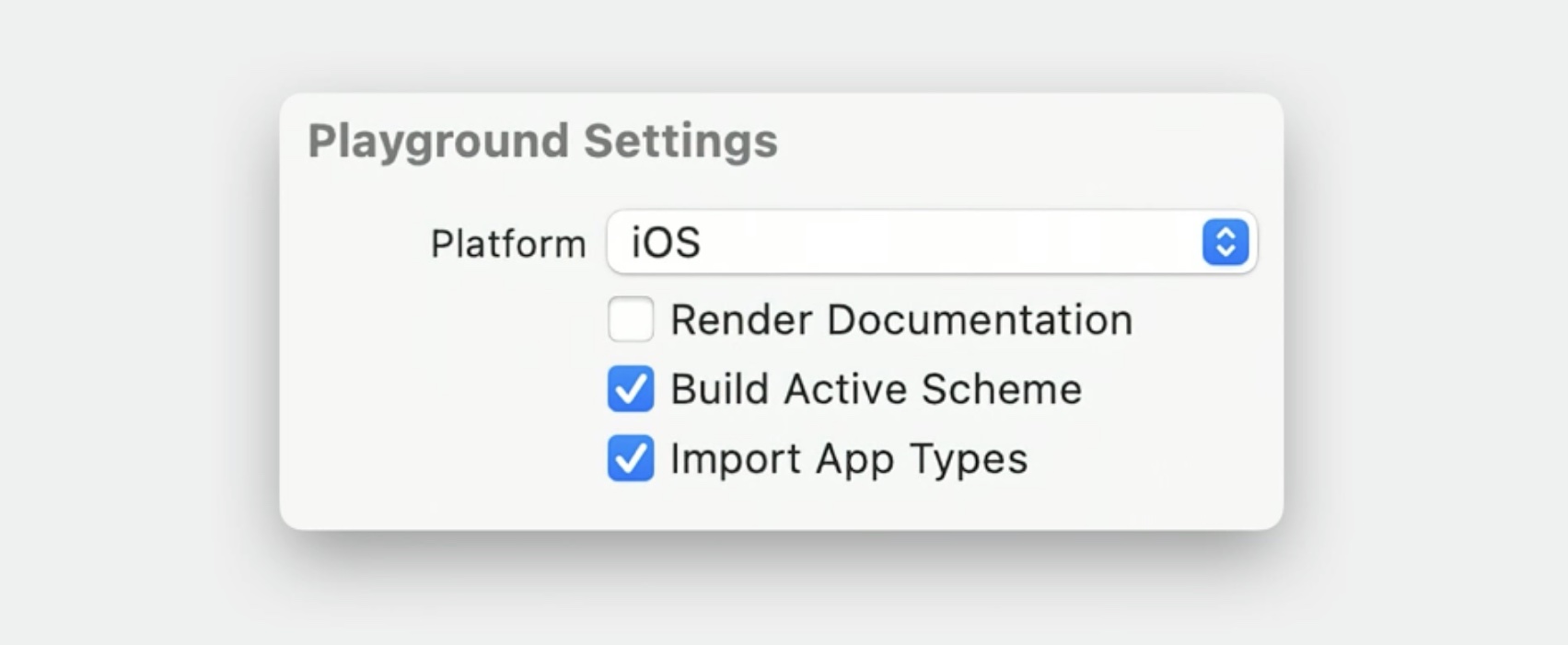
Declaring a BirdProvider instance like in the birdsToShow property of the ChecklistView.
The result sidebar to the right of the editor shows that this declaration has generated a playground result. Use the inline result toggle to see more details.
The inline result shows the details of this BirdProvider instance along with its two properties: the birds array and the provided region.
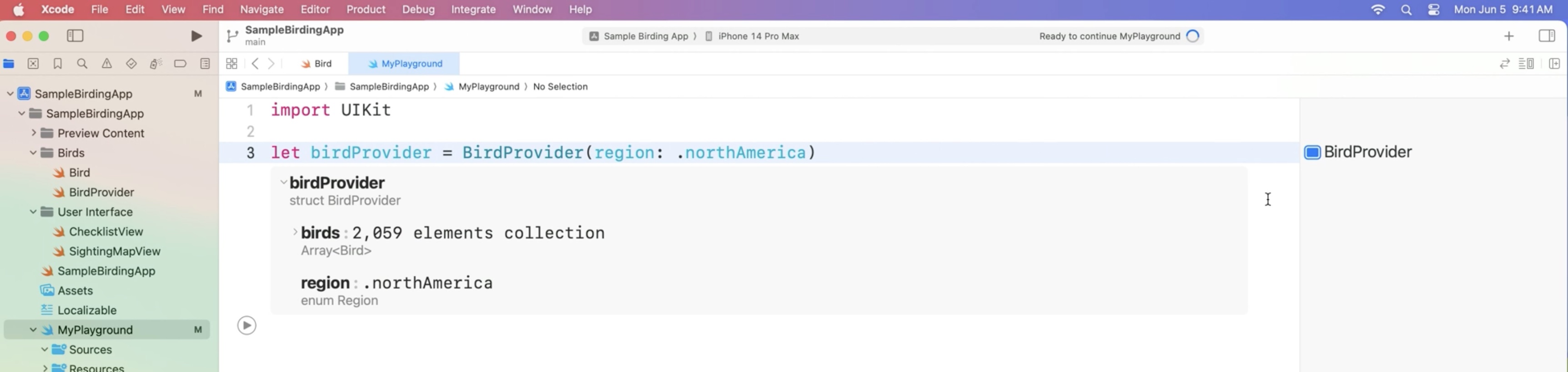
Now in Xcode 15, each row also has a type information label, which shows a short summary of the type, and we can use the tooltips for each row to see more details.
For example, the tooltip tells us that the BirdProvider type comes from the app module and that the region enum was defined within that struct. Let's expand the array row to see more details about the birds.
Interacting with the inline result view, Xcode 15 highlights the source code that produced the result. In this case, the view displays the value assigned to the birdProvider constant. Taking a closer look at the array elements.
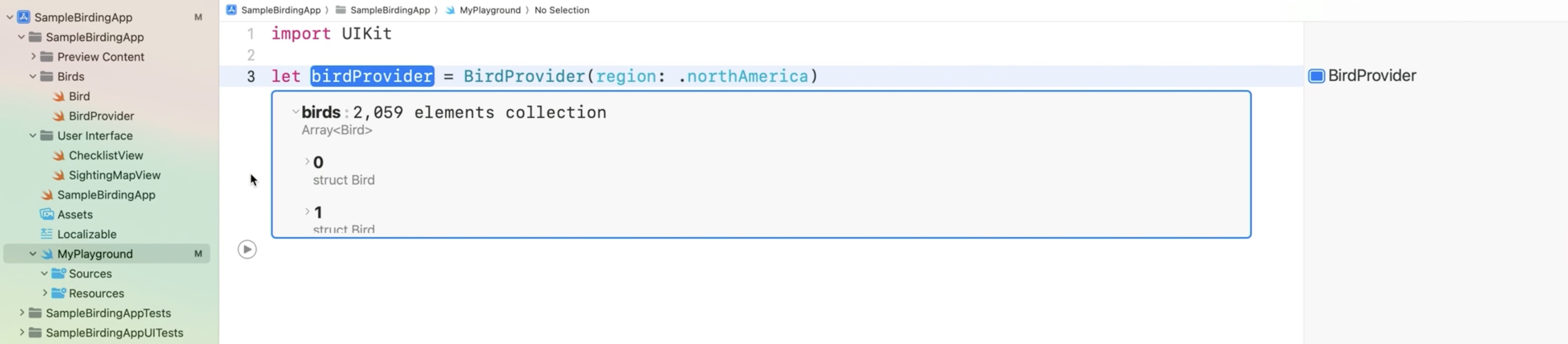
While the region and birds array properties show nice summaries, by default, the rows representing each bird only tell us about the array indexes.
That's because the custom Bird type has no description defined. Lets make the Bird type conform to CustomStringConvertible protocol. Add the extension in the file that defines the Bird type.
extension Bird: CustomStringConvertible {
public var description: String {
return "\ (commonName) (\(scientificName))"
}
}
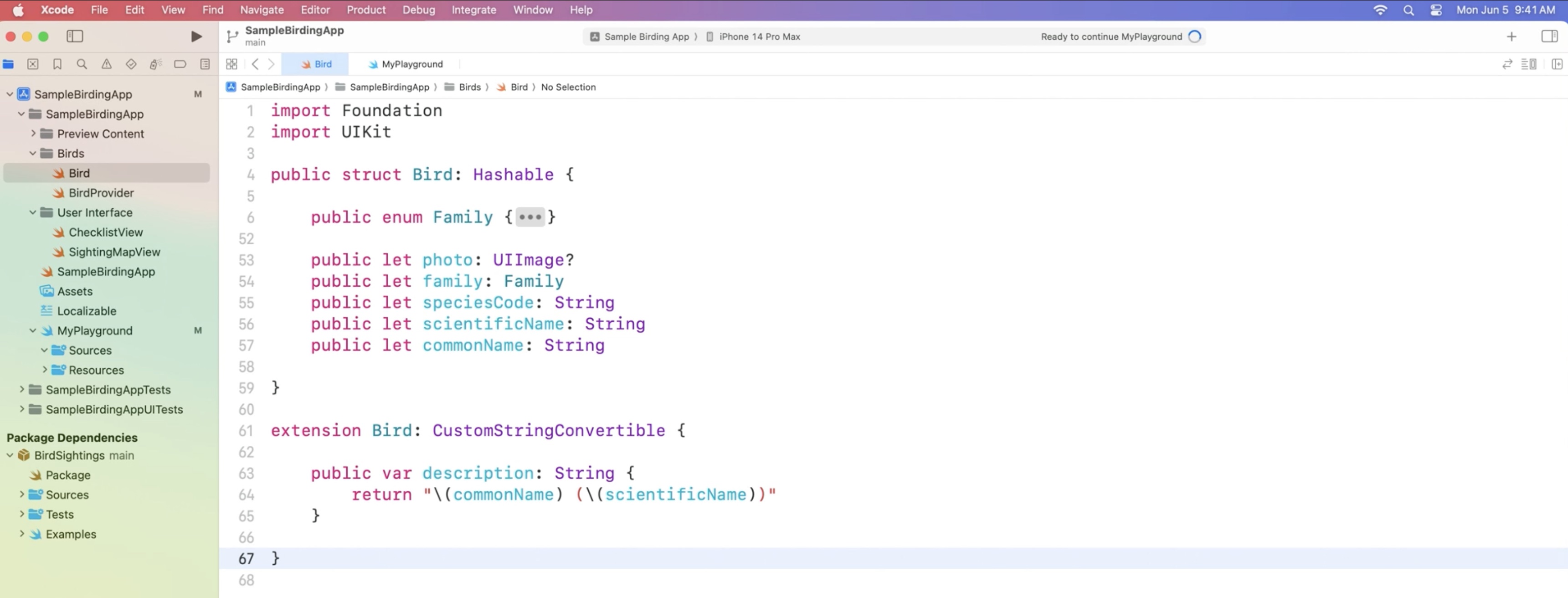
With the new description definition, each row should show the common and scientific name of the bird. In the automatic mode of playground execution, the playground will automatically re-execute when we reopen it.
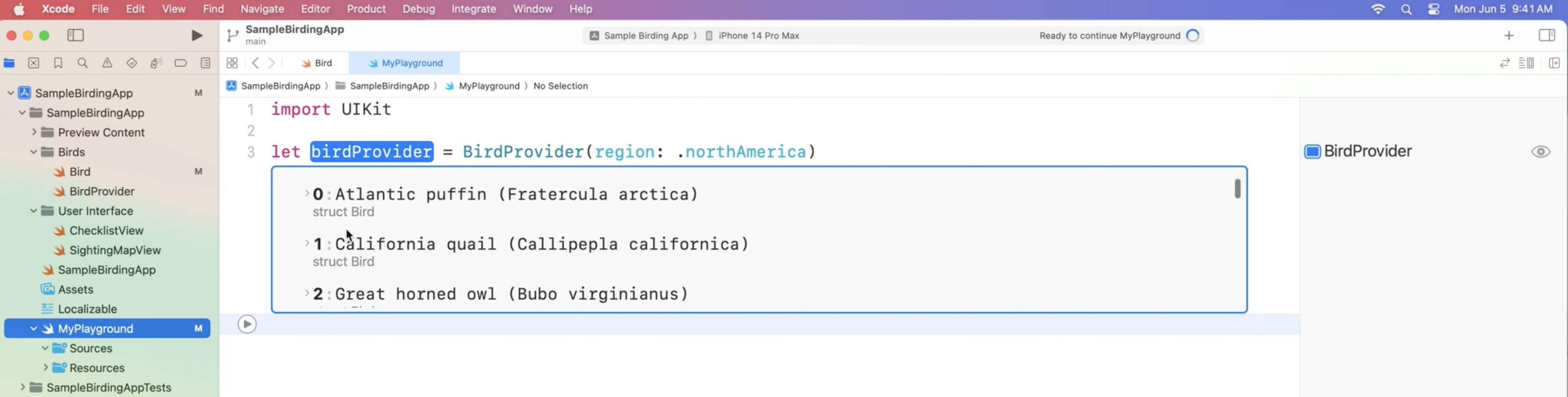
Let's take a look at other properties of the Bird type.
Some of them already have the photo property, like this Atlantic puffin.
Once I click on its row, the photo is displayed in the new split view-based user interface, which allows to see the structure of the object along with the preview.
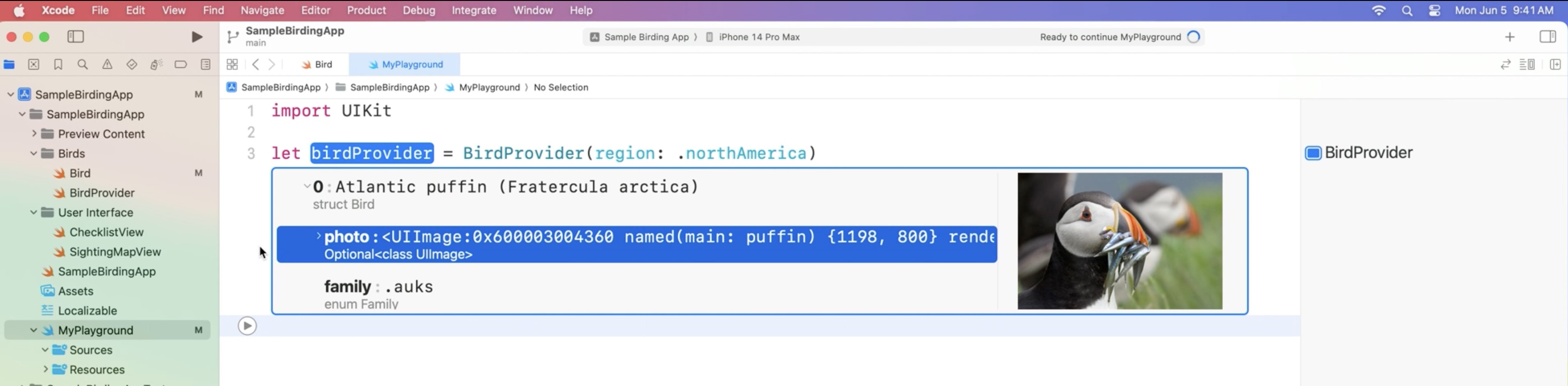
By default, there is no such preview for custom Bird types when clicking on its row.
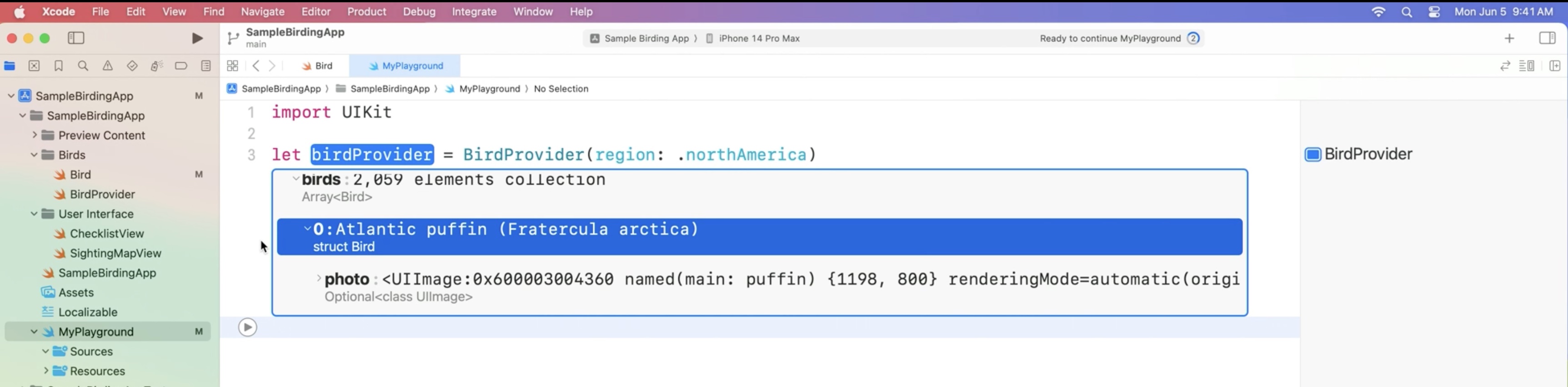
To achieve that, we can use the CustomPlaygroundDisplayConvertible protocol. This conformance only affects the playground representation. Import the app module and add a simple extension that returns the photo property as the playgroundDescription.
import Foundation
import SampleBirdingApp
extension Bird: CustomPlaygroundDisplayConvertible {
public var playgroundDescription: Any {
return photo as Any
}
}
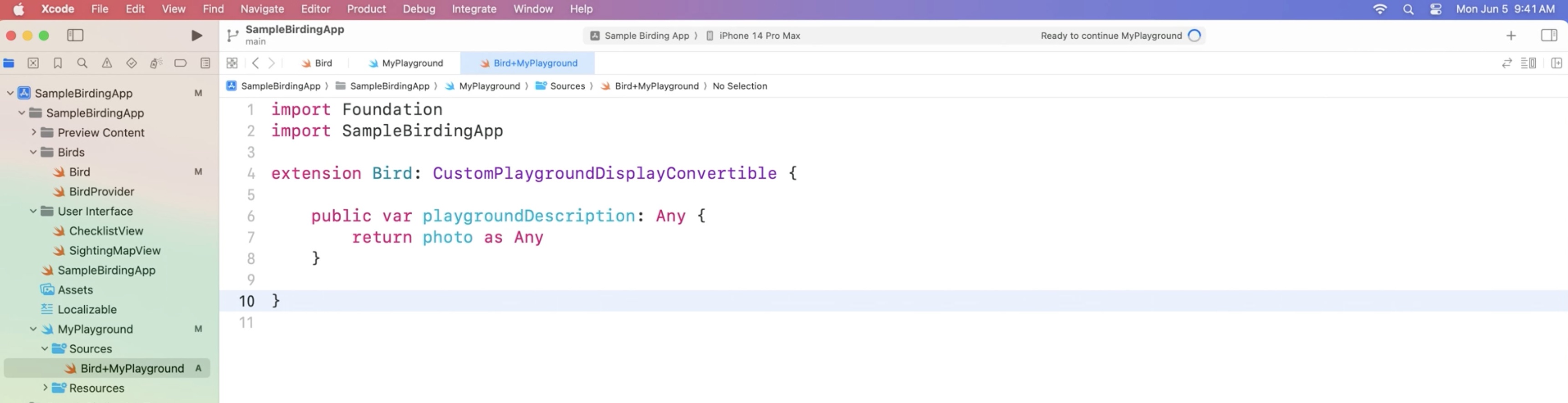
We are explicitly casting photo to Any in the return statement. Without it, the compiler would warn that we are losing an important piece of information about the value being an optional.
This is fine in this case, as Xcode Playgrounds handles optionals by only creating a custom description for objects that don't return nil in the playgroundDescription property. In Xcode 15, the playgroundDescription returned by types conforming to CustomPlaygroundDisplayConvertible will be displayed in the split view along the object's structure.
Now, the birds that already have a photo will quickly show it without the need of expanding the row.
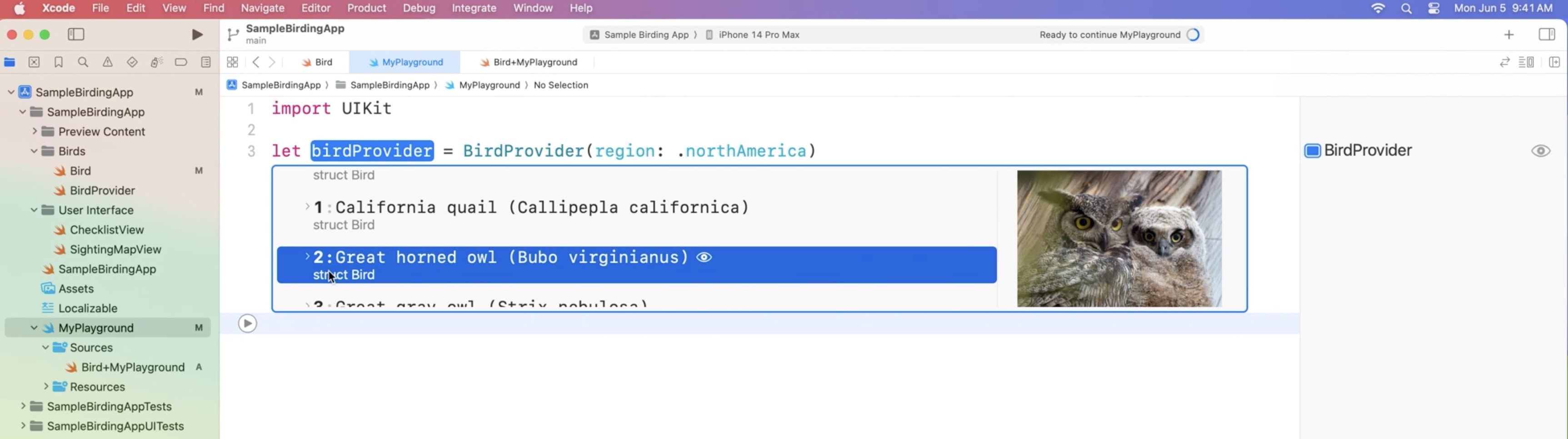
Lets focus on birds that don't have the photos yet filtering out all the birds that have a photo already.
Hovering over the inline result toggles highlights their source code ranges. This makes it clear that the array is the result assigned to the birdsToFind constant and true is the latest value produced by the closure passed to the filter function.

The result sidebar tells us the number of all birds. We filter for owls. The array only has five elements now... We create a ChecklistView instance and add each bird one by one. As a UIView subclass, it now also shows a few properties along with the snapshot. The Value history mode, now also uses the new split-view-based user interface.
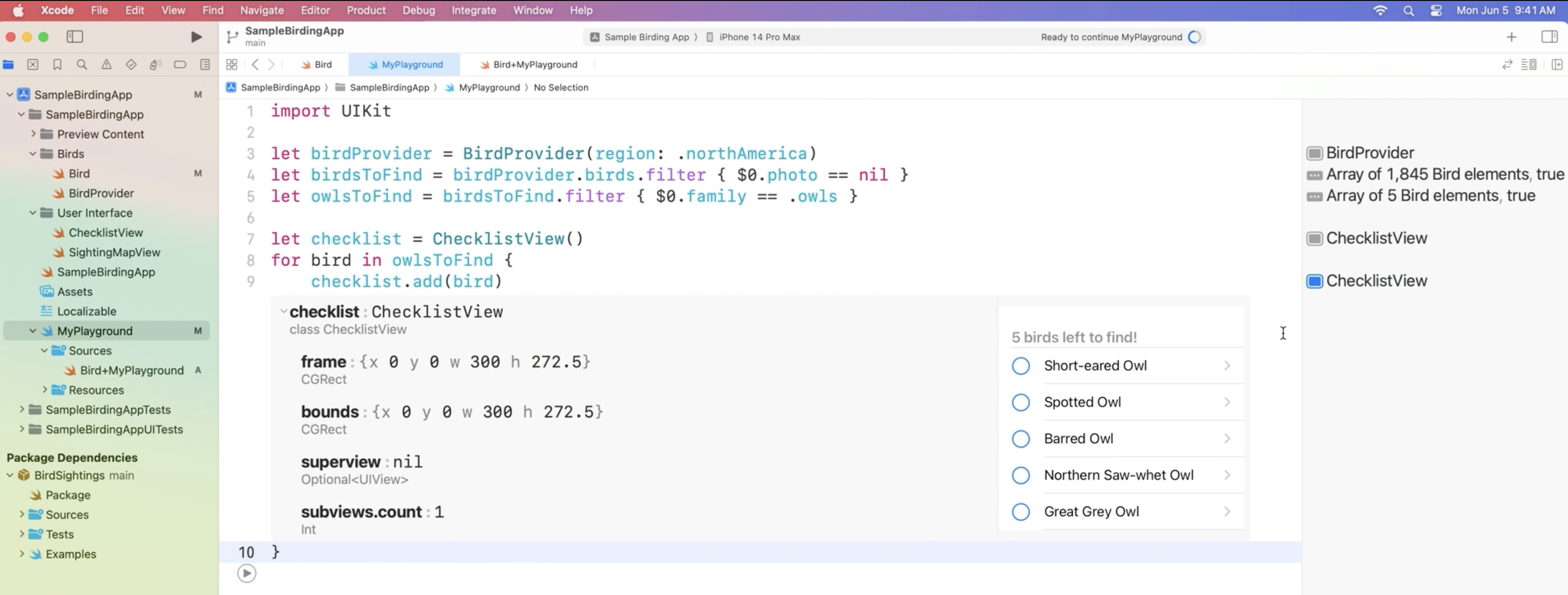
The view incorrectly says "birds" in the header for just one bird.
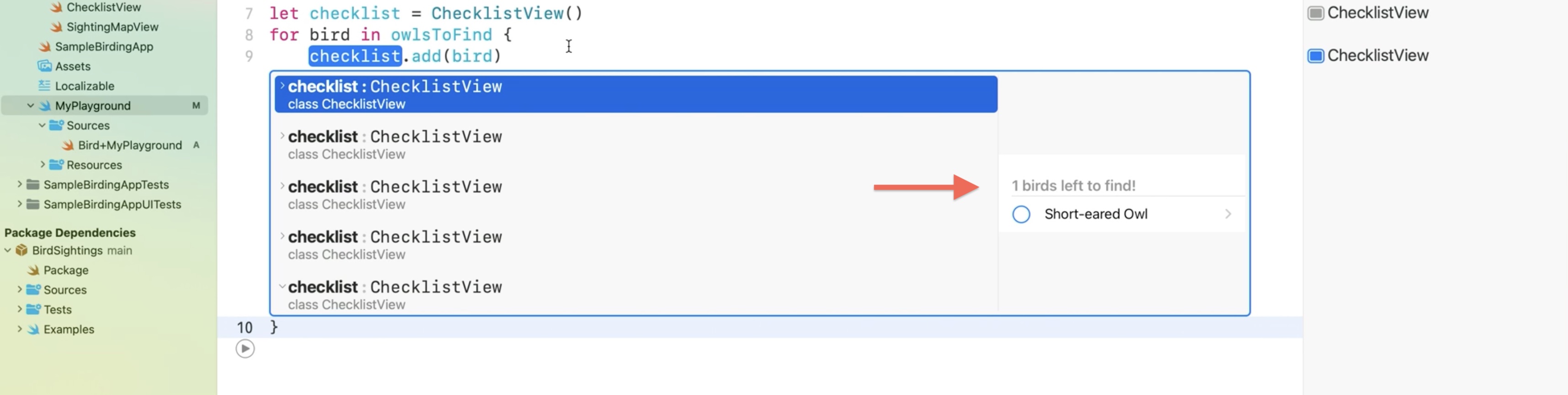
To fix this we adjust the strings defined in the new String Catalog.
Bring up the context menu and select Vary By Plural.

And adjust the singular form of this string.

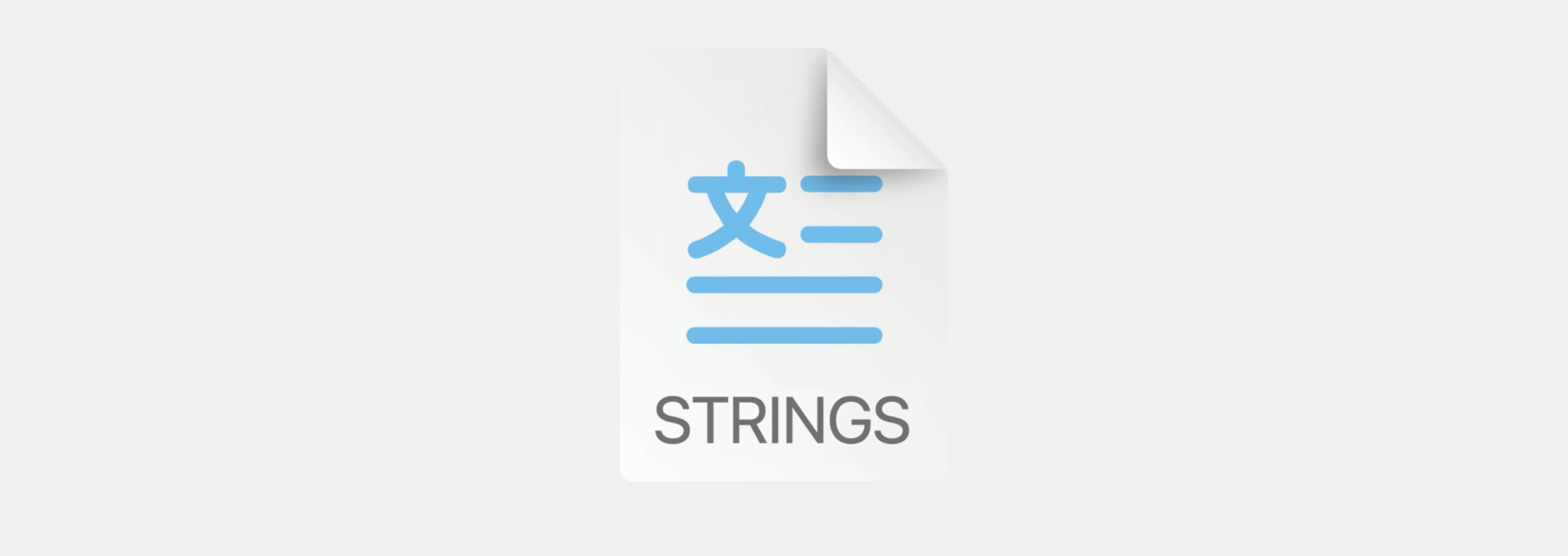
Learn more about the new String Catalogs:
The ChecklistView is now ready to use.
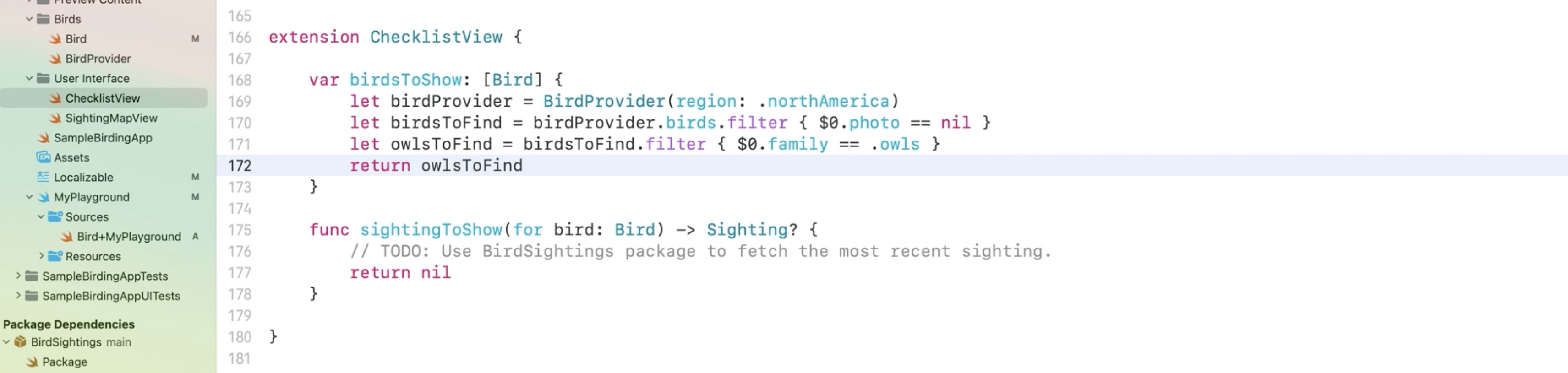
Each row in the custom Checklist View had a disclosure indicator. Once I select a row in the list, it opens a simple map view.
Let's fetch the data about the most recent sighting of the selected bird and show it on the map. We will have to adjust the sightingsToShow(for bird:) function in my ChecklistView.
extension ChecklistView {
func sightingToShow(for bird: Bird) -> Sighting? {
// TODO: Use BirdSightings package to fetch the most recent sighting.
return nil
}
}
The BirdSightings package makes it easy to fetch the data from one of the citizen-science websites, where people report their sightings.The package includes documentation in form of a playground that shows a few examples.
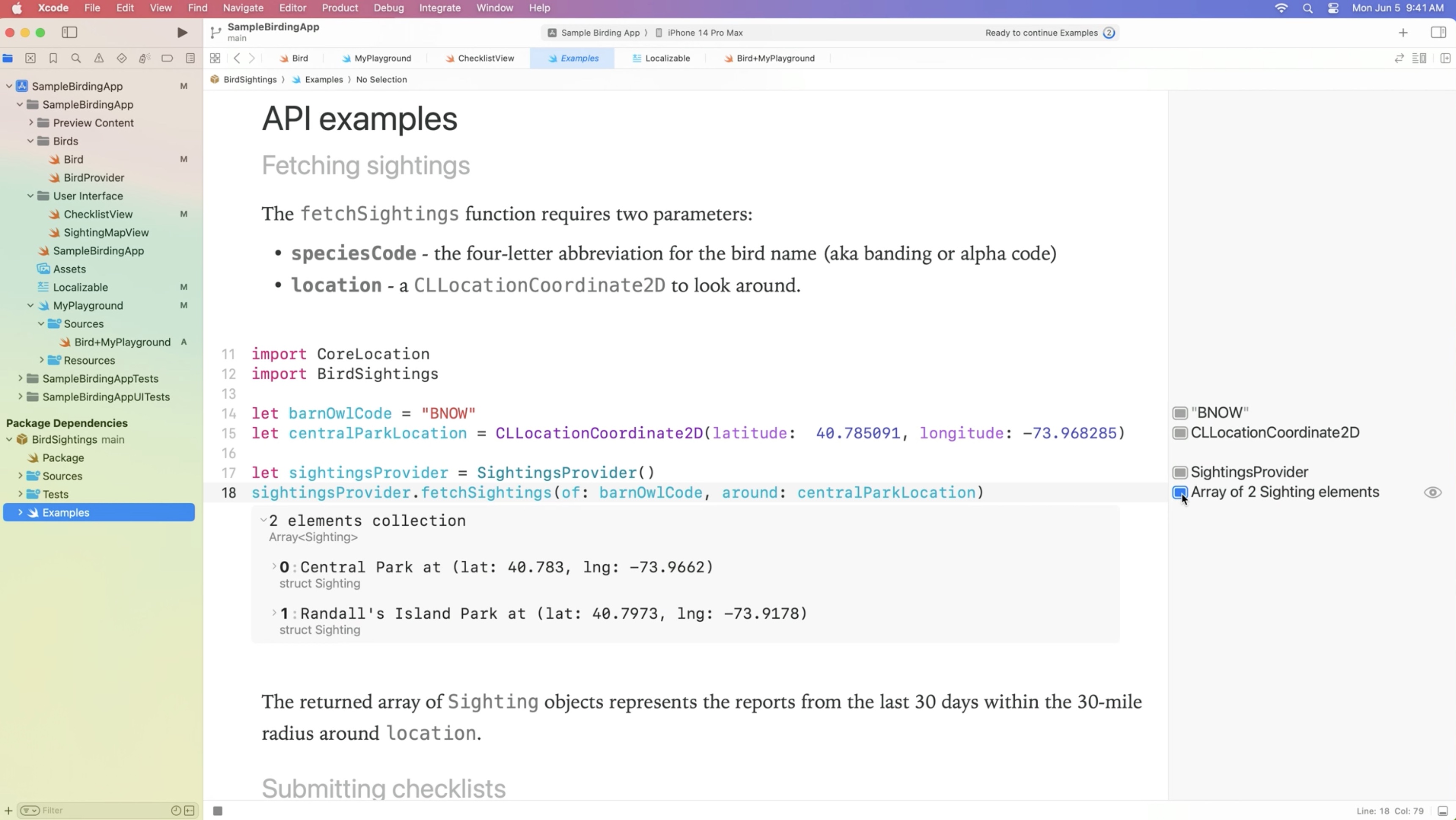
Import the CoreLocation framework to be able to work with coordinates and the BirdSighting framework to use its API.
For the function arguments, we can simply start with the first bird from the list.
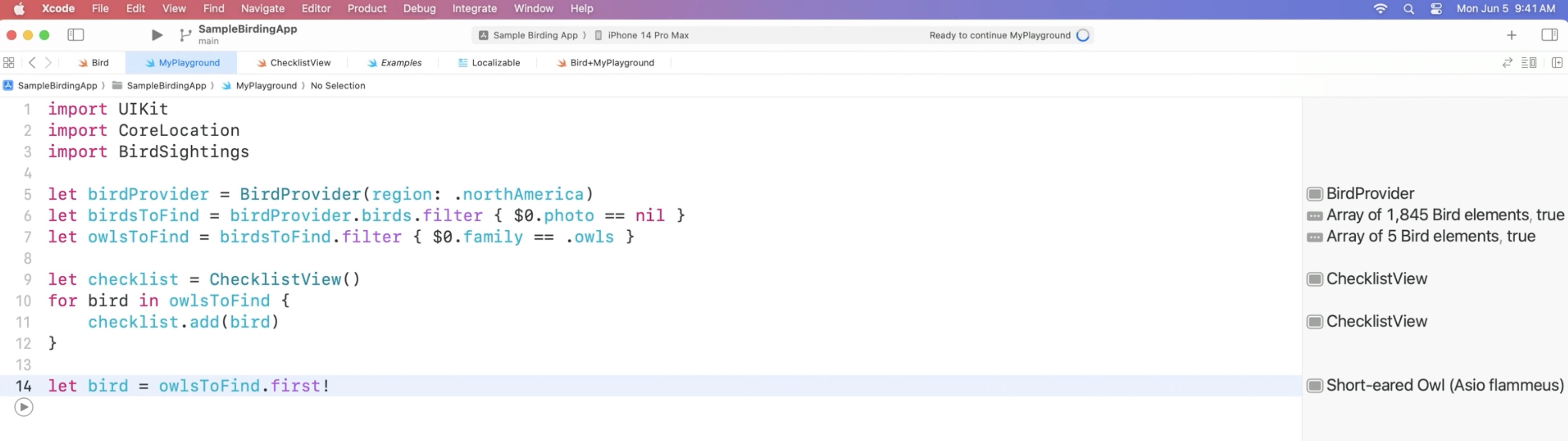
The ability to provide specific coordinates will be great for two things: testing the code and planning all the road trips.
let appleParkLocation = CLLocationCoordinate2D(latitude: 37.3348655, longitude: 122.0089409)
Before to introduce a network call, we will switch to the manual mode of playground execution to make sure to avoid unnecessary calls. Select Manually Run.

Let's add the fetching code.
let sightingsProvider = SightingsProvider()
let sightings = sightingsProvider.fetchSightings(of: bird.speciesCode, around: appleParkLocation)
Let's see the data about the sighting in my SightingMapView. We initialize it with the fetched sighting data.
For such complex user interface elements like map views, we can use the playgrounds live view to see the large, fully interactive preview. To use it, we import the PlaygroundSupport framework.
Looks like we are way too far east.
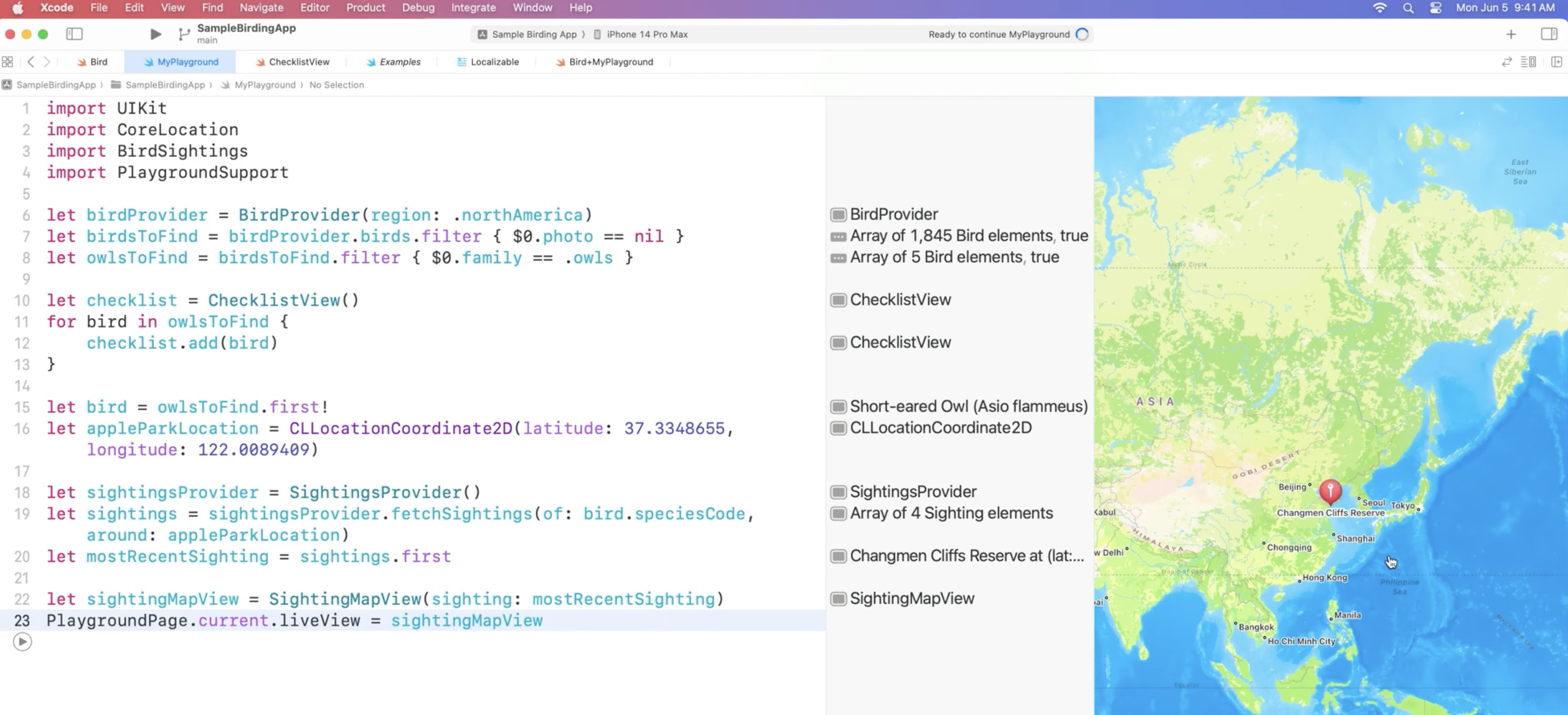
Let's close the live view in the Editor Options and try to see where the problem was introduced.
In Xcode 15, playgrounds can now show a preview for CLLocationCoordinate2D, so let's take a look at the location property.

This might just be a matter of mixing west with east. Let's try to fix this by adding the minus sign in front of the longitude and re-executing the playground.
Now this is definitely Apple Park.

Let's quickly bring the fetching code to the ChecklistView. Copy these three lines to the sightingsToShow function.
Instead of always using the hardcoded location here, replace it with the lastCurrentLocation from CLLocationManager. Also add the return statement with the new mostRecentSighting.
extension ChecklistView {
var birdsToShow: [Bird] {
let birdProvider = BirdProvider (region: .northAmerica)
let birdsToFind = birdProvider.birds.filter { $0.photo == nil }
let owlsToFind = birdsToFind.filter { $0.family == .owls }
return owlsToFind
}
func sightingToShow(for bird: Bird) -> Sighting? {
let sightingsProvider = SightingsProvider ()
let sightings = sightingsProvider.fetchSightings(of: bird.speciesCode, around: lastCurrentLocation)
let mostRecentSighting = sightings.first
return mostRecentSighting
}
}

The app can now show the most recent sighting for the selected bird.
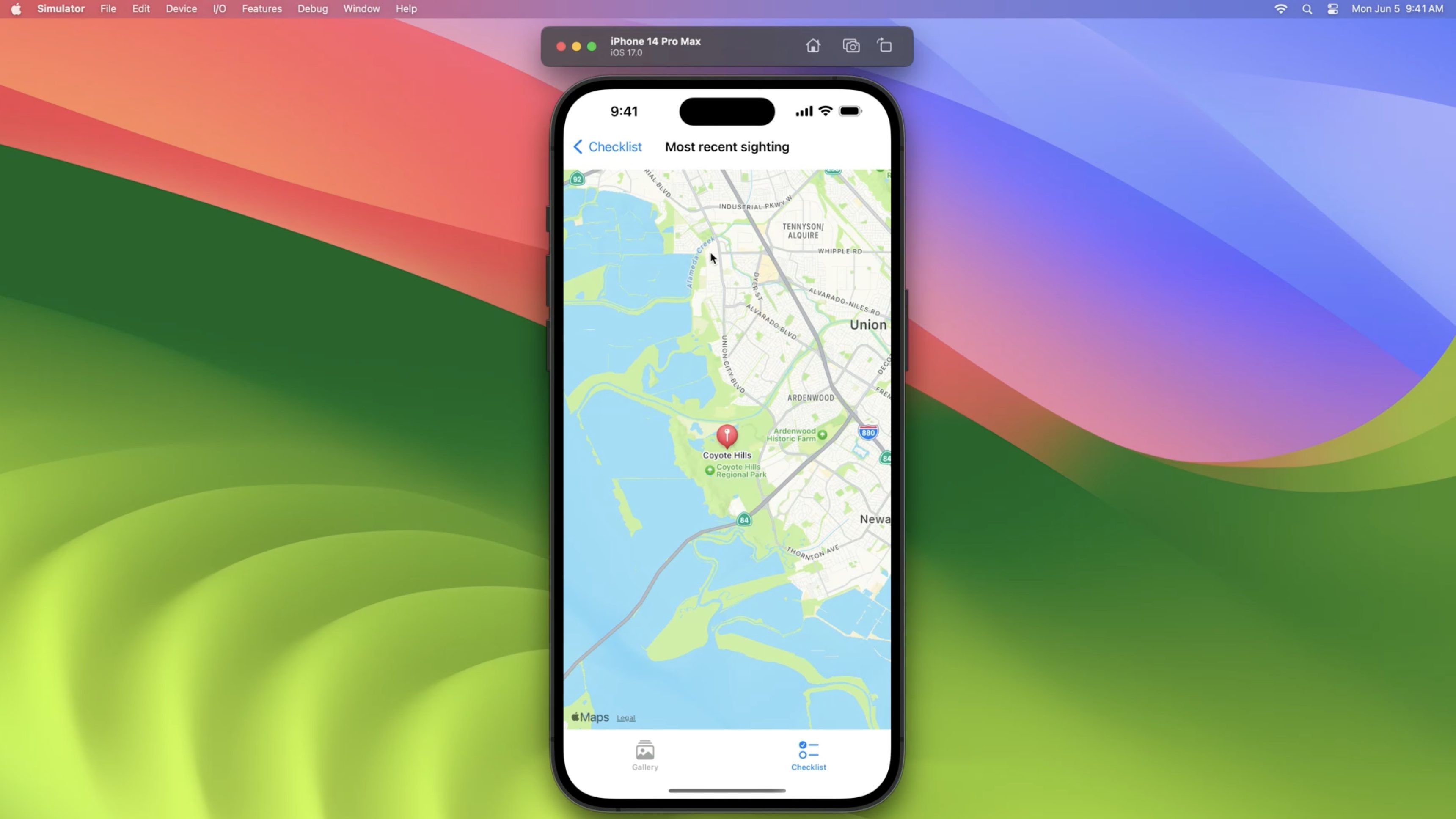
Wrap Up
- Customize playground representation. We used CustomStringConvertible and CustomPlaygroundDisplayConvertible protocols to customize the representations of our custom types.
- Take advantage of execution modes
- We saw how adjusting the playground execution mode can speed up your workflow.
- Work with Live Views. Using Value History mode allowed us to quickly see how our classes react to multiple inputs.
- In this session, we used Xcode Playground's live view to quickly prototype new features of a project.
Resources
Have a question? Ask with tag wwdc2023-10250
Search the forums for tag wwdc2023-10250
Related Videos
Explore Packages and Projects with Xcode Playgrounds - WWDC20
 Twitter
Twitter
 GitHub
GitHub
 iosdev.space
iosdev.space