Create accessible spatial experiences
Description: Learn how you can make spatial computing apps that work well for everyone. Like all Apple platforms, visionOS is designed for accessibility: We'll share how we've reimagined assistive technologies like VoiceOver and Pointer Control and designed features like Dwell Control to help people interact in the way that works best for them. Learn best practices for vision, motor, cognitive, and hearing accessibility and help everyone enjoy immersive experiences for visionOS.
While spatial computing experiences are often built with stunning visual features and a variety of hand inputs, that doesn't mean that vision or physical movement are required to engage with them. In fact, these experiences have the potential to be incredibly impactful to people who are blind or low vision, have limited mobility, or limb differences.
- visionOS has the biggest list of accessibility features ever included in a first generation of a product.
- Some of the most popular assistive technologies have been reimagined for spatial computing.

Vision accessibility
Support people who are blind or low vision
VoiceOver support
- VoiceOver is the built-in screen reader on all Apple platforms. It has also been included in visionOS.
- Can be added to the Accessibility Shortcut in
Settings > Accessibility > Accessibility Shortcut
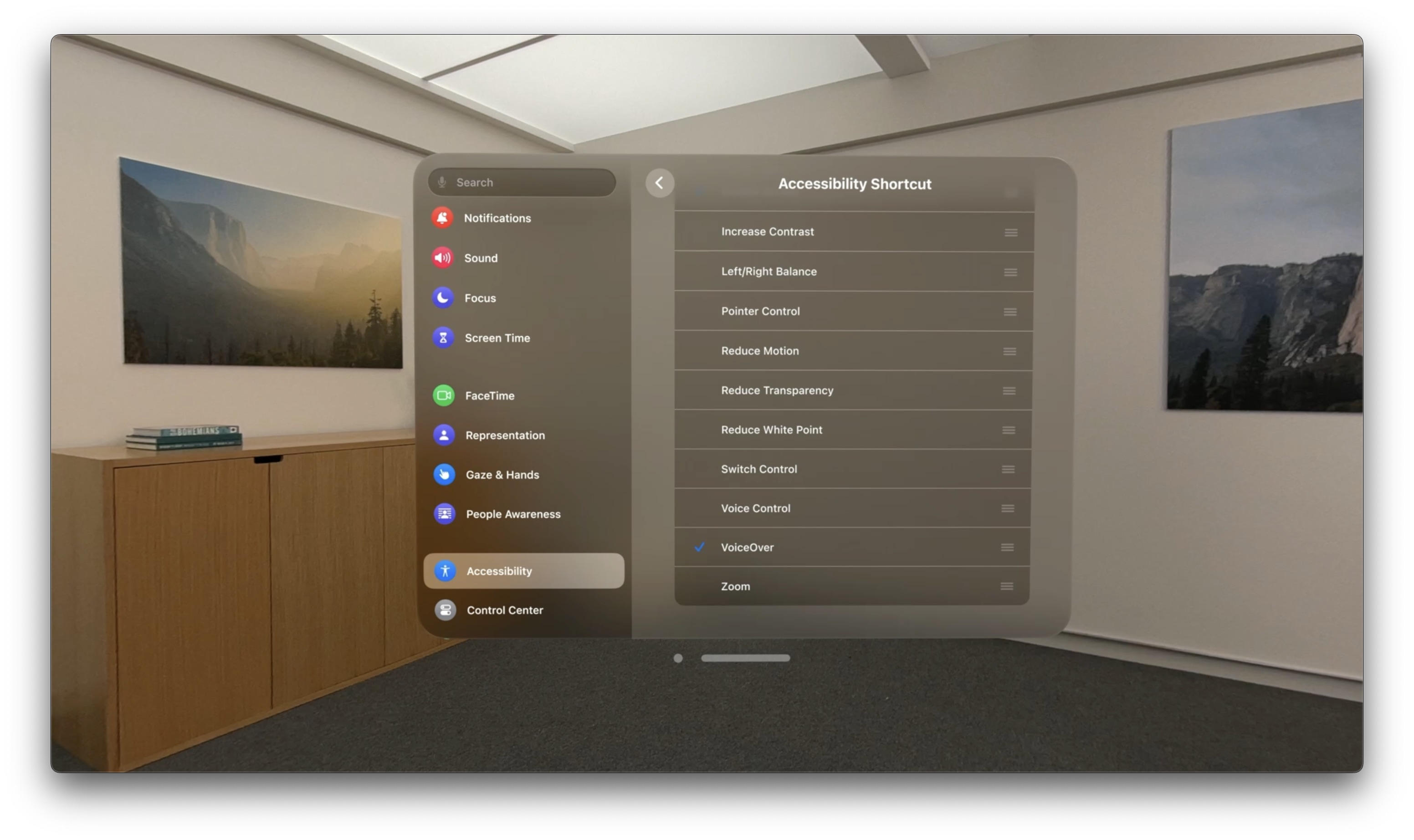
- Triple-press on the Digital Crown will turn on or off VoiceOver
- Use different finger pinches on different hands to perform different actions
- Pinching your right index finger or right middle finger shifts focus to the next or previous item
- To activate an item, pinch your right ring finger or left index finger
SwiftUI can be used to build visionOS apps[^1] - It's best to use standard controls - Adopt accessibility modifiers
NEW Accessibility component in RealityKit allows to configure accessibility properties on RealityKit entities - Label, value, traits[^2] - Custom rotors, custom actions, custom content[^3] - System actions
// RealityKit AccessibilityComponent API
var accessibilityComponent = AccessibilityComponent()
accessibilityComponent.isAccessibilityElement = true
accessibilityComponent.traits = [.button, .playsSound]
accessibilityComponent.label = "Cloud"
accessibilityComponent.value = "Grumpy"
cloud.components[AccessibilityComponent.self] = accessibilityComponent
Whenever the app state changes, update the relevant property on the accessibility component
var isHappy: Bool {
didSet {
cloudEntities[id].accessibilityValue = isHappy ? "Happy" : "Grumpy"
}
}
Warning In spatial experiences, it's critical to provide information about what items are available and where they are located
- VoiceOver uses Spatial Audio to provide cues as to where objects are located
- When VoiceOver is enabled, it does not receive hand input by default
- NEW Direct Gesture Mode
- App receives hand input
- VoiceOver does not process its own gestures
- People can choose to run your app in Direct Gesture Mode or Voice Overs default interaction mode
- Post announcements that describe the scene
- Announce meaningful events
- Announce changes in context
- Use sounds
Visual design[^4]
- Support Dynamic Type
- Alternate layouts at largest accessibility text sizes
- 4:1 contrast ratio between foreground and background color
Head anchors - Use them sparingly - Zoom accessibility feature is head anchored - Avoid critical information in head-anchored UI - NEW Provide alternatives
// SwiftUI
@Environment(\.accessibilityPrefersHeadAnchorAlternative)
private var accessibilityPrefersHeadAnchorAlternative
// UIKit
AXPrefersHeadAnchorAlternative()
NSNotification.Name.AXPrefersHeadAnchorAlternativeDidChange
```
### Motion
Even when motion effects are used subtlety, it can be a jarring experience for some people to wear a headset. Avoid:
- Rapid movement
- Bouncing/wave-like movement
- Zooming animations
- Multi-axis movement
- Spinning/rotation effects
- Persistent background effects
Provide alternatives when Reduce Motion is enabled
swift // SwiftuI @Environment(.accessibilityReduceMotion) private var accessibilityReduceMotion
// UIKit UlAccessibility.isReduceMotionEnabled UlAccessibility. reduceMotionStatusDidChangeNotification
![Reduce Motion accessibility settings][Reduce_Motion]
[Reduce_Motion]: ../../../images/notes/wwdc23/10034/Reduce_Motion.jpeg
If you can't find a good replacement for the motion in your app, try using a crossfade.
## Motor
### Dwell Control
Allows people to select and interact with the UI without using their hands. Dwell Control provides support for gestures such as:
- Tap
- Scroll
- Long press
- Drag
![Dwell Control accessibility feature gestures diagram][Motor_Dwell_Control_Gestures]
[Motor_Dwell_Control_Gestures]: ../../../images/notes/wwdc23/10034/Motor_Dwell_Control_Gestures.jpeg
![Dwell Control menu controlling Safari][Motor_Dwell_Control_Menu]
[Motor_Dwell_Control_Menu]: ../../../images/notes/wwdc23/10034/Motor_Dwell_Control_Menu.jpeg
> **Note**
> Plan and design for your app to support different inputs. This is the best way to ensure you don't accidentally exclude people
### Pointer Control
Lets people control the system focus with different input sources instead of using their eyes. People can change the system focus to be driven by:
- Head position
- Wrist position
- Index finger
![Pointer Control accessibility feature settings with wrist selected as option][Motor_Pointer_Control_Wrist]
[Motor_Pointer_Control_Wrist]: ../../../images/notes/wwdc23/10034/Motor_Pointer_Control_Wrist.jpeg
### Switch Control
- Menu options for adjusting the camera's position in world space
- Let people skip experiences that require movement
![Switch Control accessibility feature adjusting the camera's position in world space][Motor_Switch_Control_Camera]
[Motor_Switch_Control_Camera]: ../../../images/notes/wwdc23/10034/Motor_Switch_Control_Camera.jpeg
## Cognitive
Cognitive accessibility can support people with disabilities that affect their learning, memory, and processing abilities
### Guided Access[^5]
- Restricts people to a single app
- Backgrounds other apps
- Removes ornamental UI
- Suppresses hardware buttons
![Cognitive_Guided_Access accessibility feature constraining to a single session Safari video][Cognitive_Guided_Access]
[Cognitive_Guided_Access]: ../../../images/notes/wwdc23/10034/Cognitive_Guided_Access.jpeg
> **Note**
> Immersive content can promote focus and attention, which is a fantastic way to create a comfortable environment for someone with sensory processing disorders
## Hearing
Quality captions are one of the most impactful things you can do for people with hearing loss or auditory processing disorders
![Pop On captions recommended instead roll-up ones ][Hearing_Pop_On_Captions]
[Hearing_Pop_On_Captions]: ../../../images/notes/wwdc23/10034/Hearing_Pop_On_Captions.jpeg
- Captions can be changed in many ways
- Using these options, people can make their captions easy to see and read
- If you are not using AVFoundation, implement:
- `isClosedCaptioningEnabled` to check whether someone already has Closed Captions enabled in Accessibility settings.
- Media Accessibility framework to access each style attribute
- Captions should represent all audio content, including music and sound effects
- Visually indicate audio source if directionality is important to your experience
[^1]: Learn more about accessibility in SwiftUI:
- [Accessibility in SwiftUI - WWDC19](https://developer.apple.com/wwdc19/238)
- [SwiftUI Accessibility: Beyond the basics - WWDC21](https://developer.apple.com/wwdc21/10119)
[^2]: Labels and values are stored as `LocalizedStringResources`
[^3]: Learn more about actions, rotors and custom content:
- [Making Apps More Accessible With Custom Actions - WWDC19](https://developer.apple.com/videos/play/wwdc2019/250/)
- [VoiceOver efficiency with custom rotors - WWDC20](https://developer.apple.com/wwdc20/10116)
- [Tailor the VoiceOver experience in your data-rich apps - WWDC21](https://developer.apple.com/wwdc21/10121)
[^4]: Learn more about visual accessibility:
- [Make your app visually accessible - WWDC20](https://developer.apple.com/wwdc20/10020)
[^5]: Learn more about guided access:
- [Create accessible Single App Mode experiences - WWDC22](https://developer.apple.com/wwdc22/101
 GitHub
GitHub
 elkraneo.github.io
elkraneo.github.io