Create rich documentation with Swift-DocC
Description: Learn how you can take advantage of the latest features in Swift-DocC to create rich and detailed documentation for your app or framework. We’ll show you how to use the Xcode 15 Documentation Preview editor to efficiently iterate on your existing project's documentation, and explore expanded authoring capabilities like grid-based layouts, video support, and custom themes. To get the most out of this session, you should have a working knowledge of the basics of Swift-DocC documentation.
- Topics organize the different pages of the documentation into logical groups
- Well organized topic groups make your documentation discoverable and accessible
Swift extension support
- Document the extension you make to external types.
- Driven by community contributions
Documentation Preview
- Click Editor Options menu
- Select Assistant
- Click on the jump bar > Select "Documentation Preview"
/// An extension that faciliates the display of
/// sloths in user interfaces.
public extension Image {
/// Create an image rom the given sloth.
///
/// Use this initializer to display
/// an image representation of a given sloth.
init(_ sloth: Sloth) {
self.init("\(sloth.power)-sloth")
}
}
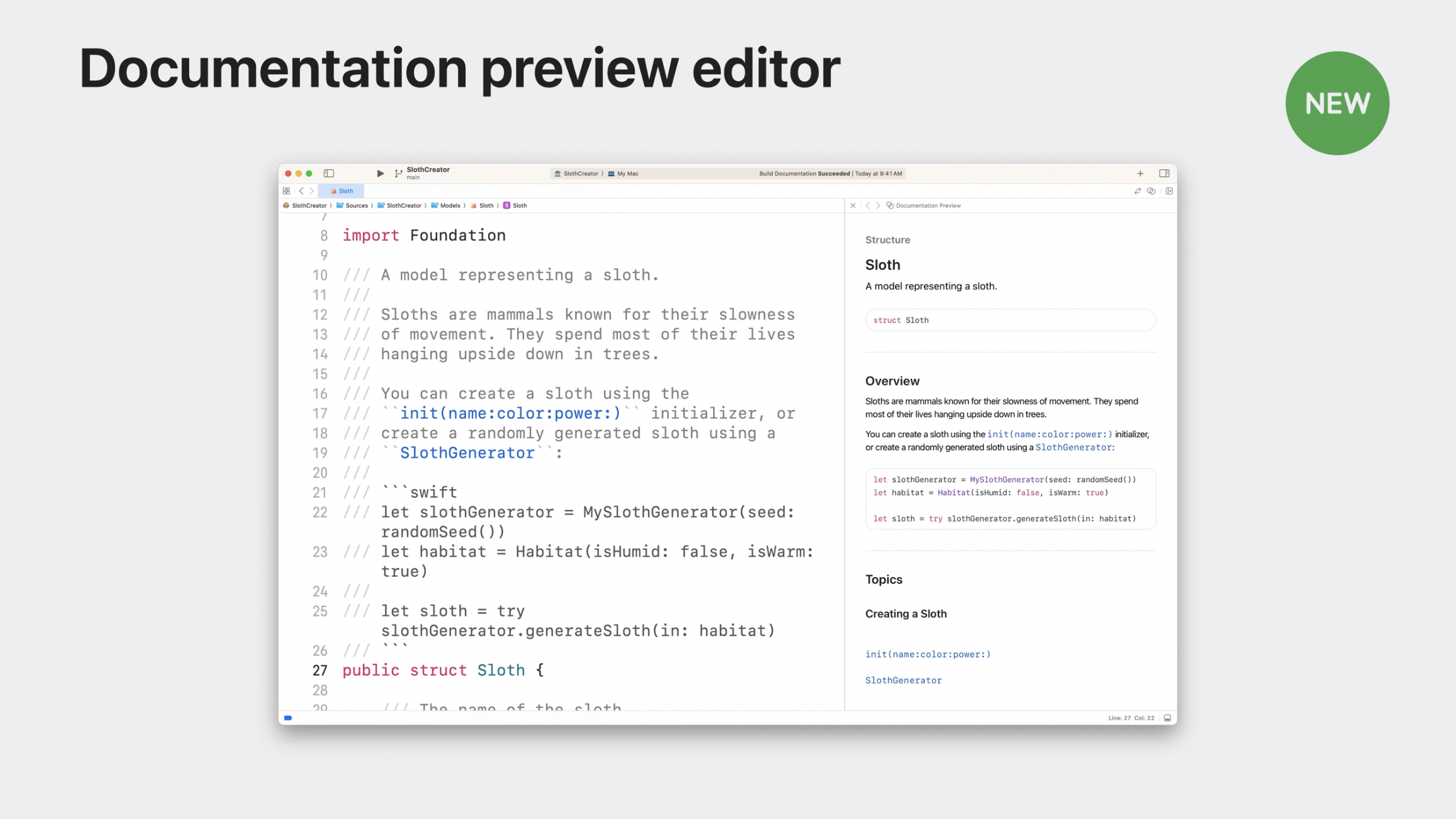
Swift-DocC direcives
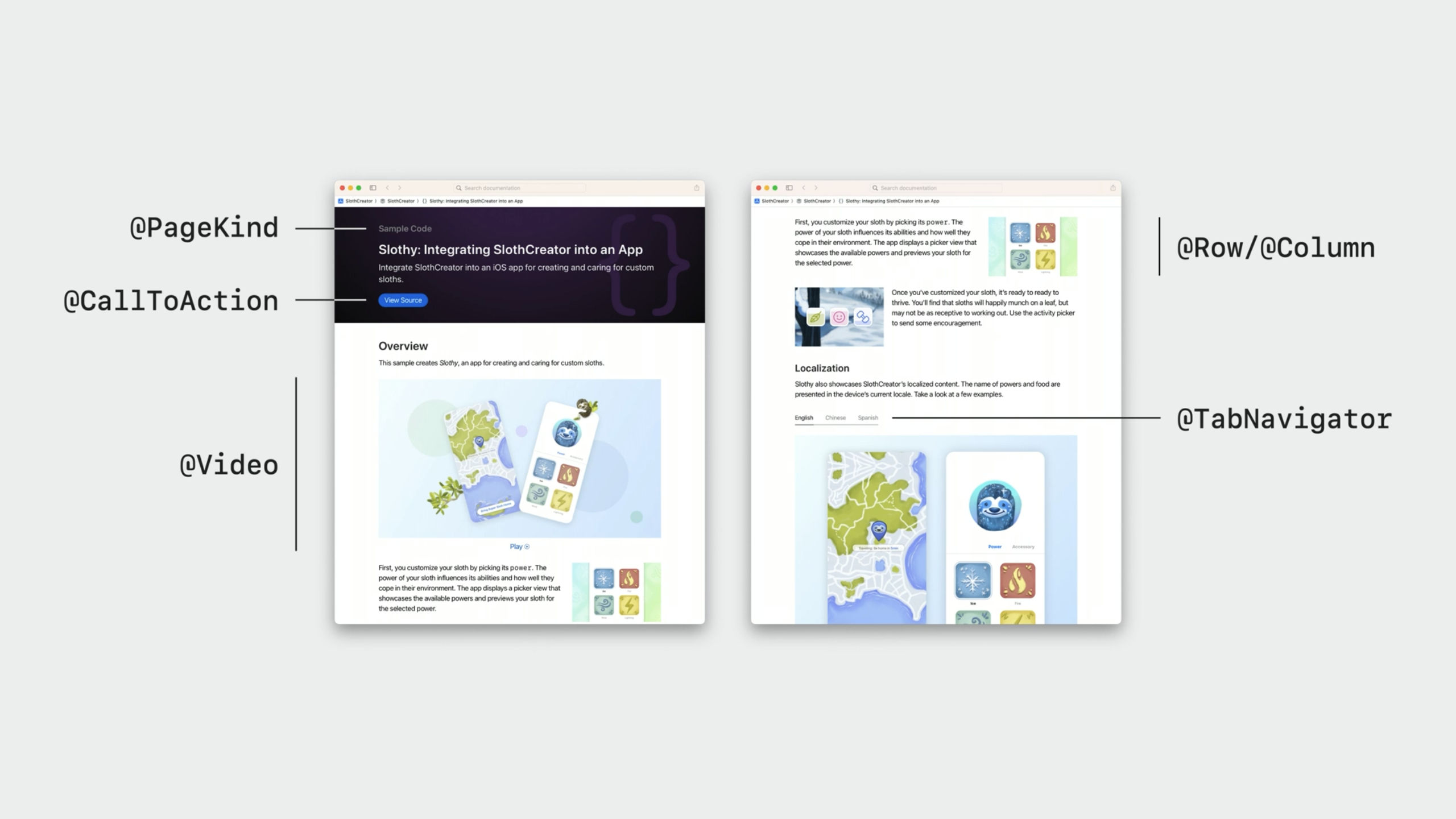
@Rowand@Column
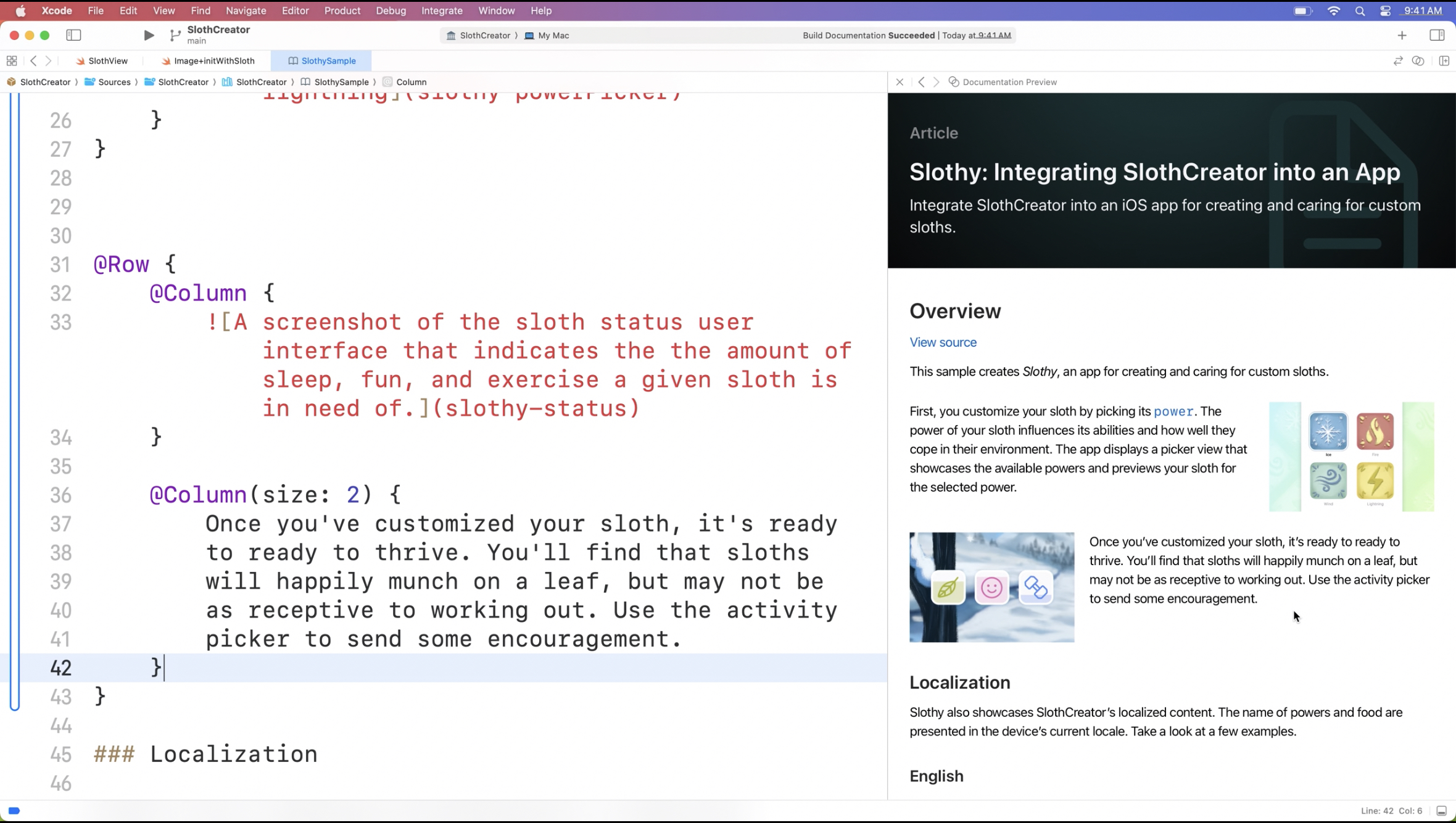
@LinksvisualStyle:listanddetailedGrid
@TabNavigator
- Attach extra metadata to a page
- Extra information that isn't directly rendered on the page
@Metadata {
@CallToAction(purpose: link, url: "")
@PageKind(sampleCode)
}
articleand@sampleCodeare the only@PageKinds available right now@PageImageand@PageColor
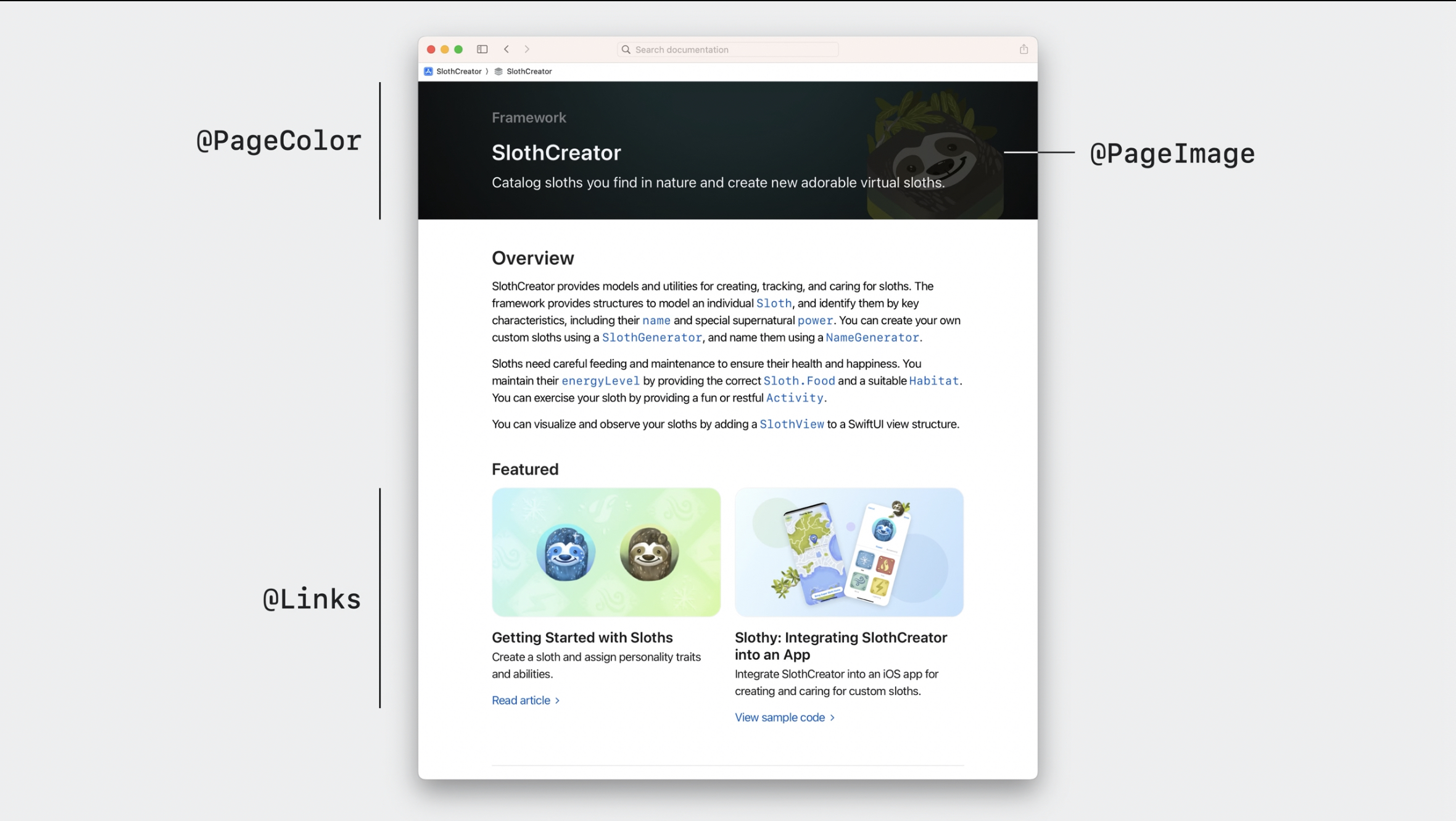
- Create custom layouts
Theming
- You can theme your DocC site using JSON
- Theme customizations are site-wide, not page specific
- Use name:
theme-settings.jsonthis will live in the Documentation Catalog
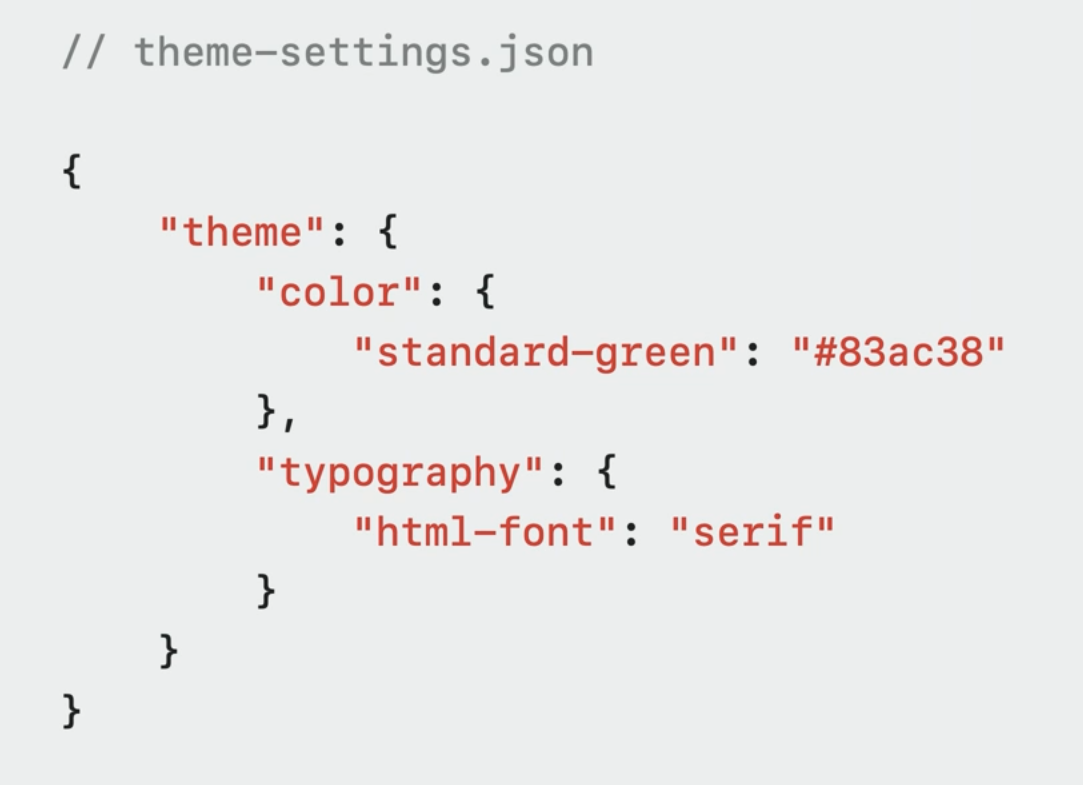
Navigation
- Quick navigation, like Xcode's Open quickly
- Shift + Cmd + O to go to quick navigation when looking at your DocC documentation in Xcode.
- Click enter to go to that page, or "view more"
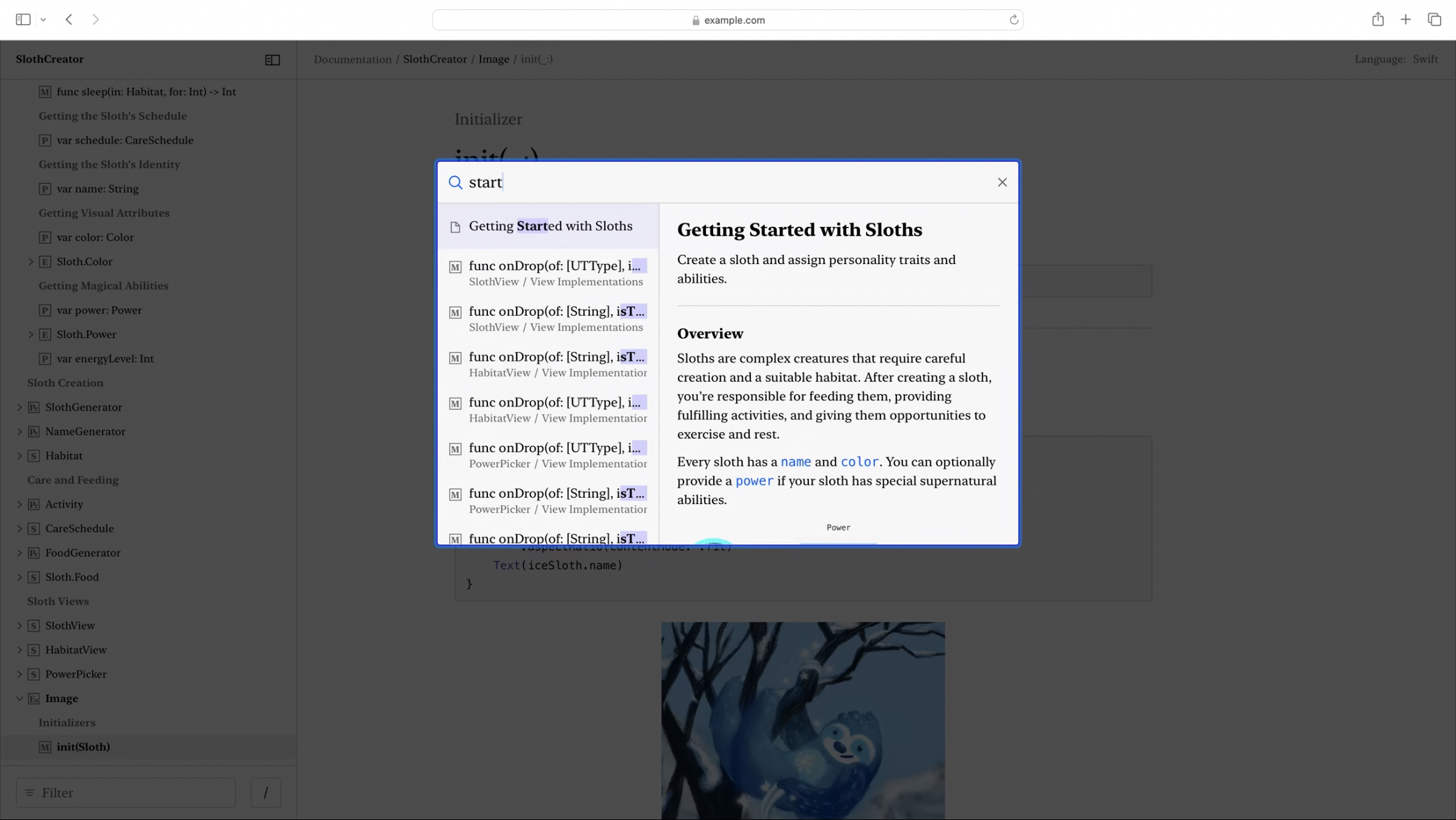
 Twitter
Twitter
 GitHub
GitHub
 mikaelacaron.com
mikaelacaron.com