Streamline your App Clip
Description: App Clips are best when they provide an “in the moment” experience for people using them, like ordering your favorite refreshing beverage or paying for parking. We’ll share guidelines and best practices for building focused and consistent App Clips, show you how to streamline transaction experiences by taking advantage of technologies like App Clip notifications and location confirmation, and explore how you can help people move from your App Clip over to your full app. To get the most out of this session, we recommend first watching “Explore App Clips” and “Configure and link your App Clips.”
Best practices
- interactions with clips need to be quick and focused
- focus on essential tasks
- when the App Clip launches, it should be usable right away (no splash screens/downloads before the user can start using the App Clip)
- ask the user to sign-in after they completed their task
- the main app should provide the same streamline experience of the App Clip (especially since the App Clip Experience will be launched in the app if the user has the app installed)
- use Sign in with Apple or
ASWebAuthenticationSessionto authenticate the user - App Clips can request permissions for camera, microphone, and Bluetooth, these grants will be transferred to the main app if the user downloads it
Streamlining transactions
Location
Instead of asking for location access, use specific URLs in nfc tags inside your business: this way you can skip this step as you know the user has scanned the tag at your business.
In order to make this more secure, beside the nfc tag, when your App Clip receives the payload from a physical nfc tag, you can ask the system if the payload has been acquired at a specific location: this is there's no user location access prompt and it's displayed in a callout in your App Clip Card:
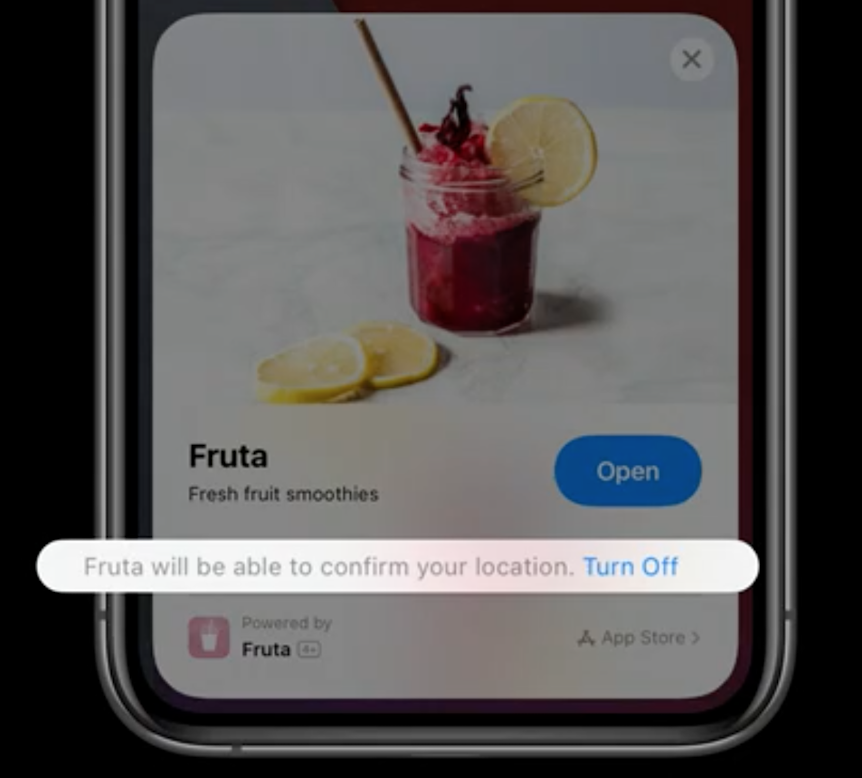
To opt-in into this behavior, set the boolean flag to 1 into your info.plist for the key NSAppClipRequestLocationConfirmation.
After the App Clip launches, you can ask the system for confirmation via the following code:
import AppClip
guard let payload = userActivity.appClipActivationPayload else {
return
}
let region = CLCircularRegion(
center: CLLocationCoordinate2D(
latitude: 37.3298193,
longitude: -122.0071671
),
radius: 100,
identifier: "apple_park"
)
payload.confirmAcquired(in: region) { inRegion, error in
// inRegion == true means that the verification succeeded.
}
Notifications
Similar to location, App Clips can bypass the prompt for notification authorization by setting the NSAppClipRequestEphemeralUserNotification boolean key to 1.
This will be shown to the user in the App Clip Card as well:
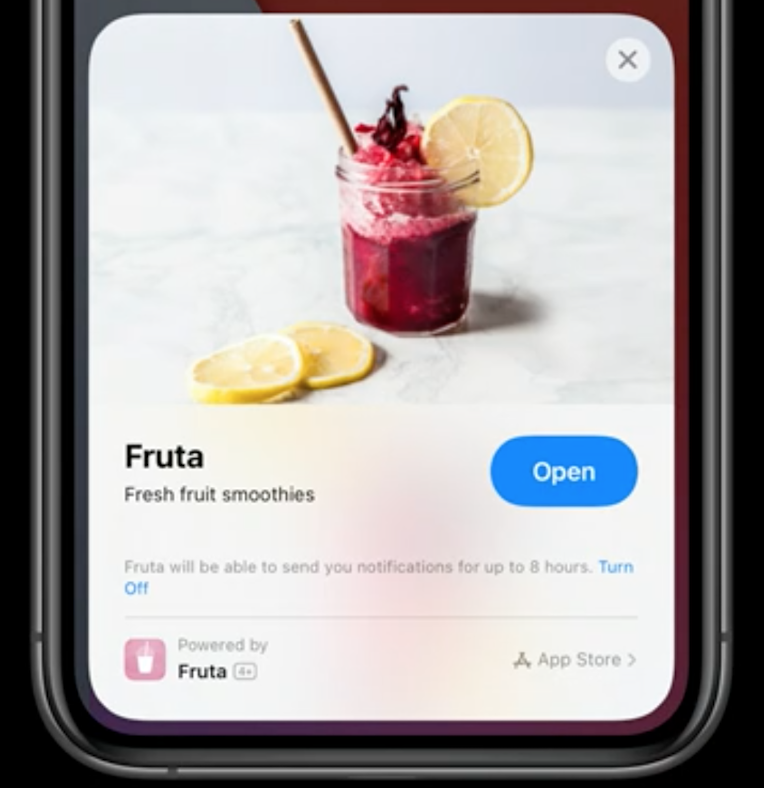
To verify if the user has granted this authorization:
import UserNotifications
let center = UNUserNotificationCenter.current()
center.getNotificationSettings { (settings) in
if settings.authorizationStatus == .ephemeral {
// User has already granted ephemeral notification.
}
}
Ephemeral (local) notifications can be sent up to 8 hours after the App Clip launch.
Transition users to your app
After the user has downloaded the main app, you can transfer data from your App Clip to the main app.
The way to do so is via a secured App Group.
For example, this is how you use the App Group to store the Sign In With Apple credentials:
// App Clip code
// Automatically log in with Sign in with Apple
import AuthenticationServices
SignInWithAppleButton(.signUp, onRequest: { _ in
}, onCompletion: { result in
switch result {
case .success(let authorization):
guard let secureAppGroupURL =
FileManager.default.containerURL(forSecurityApplicationGroupIdentifier:
"group.com.example.apple-samplecode.fruta")
else { return };
guard let credential = authorization.credential as? ASAuthorizationAppleIDCredential
else { return }
save(userID: credential.user, in: secureAppGroupURL)
case .failure(let error):
print(error)
}
})
In the main app this is how you fetch those credentials:
// Main app code
import AuthenticationServices
let provider = ASAuthorizationAppleIDProvider()
guard let secureAppGroupURL =
FileManager.default.containerURL(forSecurityApplicationGroupIdentifier:
"group.com.example.apple-samplecode.fruta")
else { return };
let user = readUserID(in: secureAppGroupURL)
provider.getCredentialState(forUserID: user) { state, error in
if state == .authorized {
loadFavoriteSmoothies(userID: user)
}
}
 GitHub
GitHub
 zntfdr.dev
zntfdr.dev